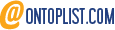If you want
to print high quality photographs from your home computer and get the best out
of your printer, we offer some tips to help you in doing so:
1. Printer maintenance - keeping your printer in
top condition is of paramount importance: if the images you print are faint or
there are some dots missing, you should clean the printhead. You can do this by
using the print head cleaning utility in your printer’s software (you can also
access it from the printer options in the Windows Control Panel).
2. Print regularly – print a photograph at least
once a week, even if you don’t need it. Keep in mind that the print nozzles in
inkjet printers can occasionally clog and printing will prevent the nozzles
from bungling.
3. Use the original (OEM) ink cartridges – yes,
they’re expensive but they were also specifically designed for your printer and
will help you if you want your photos printed in highest quality possible. It’s
the same with spare parts; it’s common sense that the same manufacturer
provides the best ones (e.g. if you have a Ricoh, using Ricoh spare parts or if
you have a HP the using HP spare parts, will ensure your printer’s best
performance)
4. Choose the right type of paper – pick
according to your needs: printing on quality paper will give you better photos,
but it will also cost you more money. Regular paper absorbs the ink, meaning
some colors and smaller details will be lost, so the best option is photo
paper. Photo paper comes in two varieties – glossy and semi-glossy. Glossy
paper is reflective and shiny, but also smudges often, which is not the case
with glossy paper, but it cannot support as much details as glossy paper can.
5. Set the printer for the type of paper you’re
using – after choosing the type of paper you’ll be using don’t forget to adjust
the printer. Some printers have sensors that automatically detect the type of
paper, but those tend to be unreliable, so always set the type of paper you’re
using manually.
6. Explore the printer’s auto fix feature – most
printers have some automatic fix features which can both help you and do damage
– they can correct some basic photo bugs such as red eyes but also undo some
effects you wanted to have. After you get to know it, you’ll know to use it and
when to shut it off.
7. Use an editing program – by using an editing
program you’ll be able to crop, resize and manage colors easily. Even the most
basic editing programs have simple-to-use tools for fixing the usual problems
in photos, such as the red eye or backlighting. In some cases editing programs
will enable you to print photos in higher resolution than when printing
directly from a camera or a memory card. Even if you’re an amateur, you don’t
have to buy expensive programs – there are a lot of free ones available on the
Internet.
8. When editing, use copies – Before you start
editing, even if you’re only making minor adjustments, make a copy first. That’s
safer than editing first and saving under another name later – you don’t want
to accidentally overwrite the original.
9. Don’t make corrections too soon – How the
photographs look on your computer screen will never be the same as their
printed version, so before making any significant editing print an unedited
version of the photo, if possible. Of course, you can make some general
adjustments such as cropping, but make additional adjustments only after you
see how the printed version of the photograph looks like.
10. Explore your drivers – Every printer’s drivers have
several settings that may help increase your photo’s quality – whether your
only choice is good/better/best quality or there are some advanced options such
as adjusting contrast, brightness, specific color levels and more. Experiment
with those settings; once you get to know them, you’ll be able to adjust them
for each photo you print.
Author Bio: Ana is a blogger with a passion
for technology, She loves writing and sharing her knowledge about all things
related to technology with anyone that will listen. She is currently working on
a project for Artonery, a company that specializes in supplying toners and spare parts
for printers and copiers.